State of Vermont
Agency of Education
Data Collection and Reporting Knowledge Base
Data Collection and Reporting Knowledge Base
This wiki reviews accessing data extracts and reports on Vermont Annual Snapshot
Instructions for accessing data extracts in the Vermont AOE Vermont Education Dashboard tool: A guide for finding data and downloading specific data
Go to the Vermont Annual Snapshot. You can find it by clicking on this link: https://schoolsnapshot.vermont.gov/
Once you are on the Vermont Annual Snapshot webpage, you will find in the upper right-hand corner of the page a “Help” link (circled above). Go to it and click on “Help.”
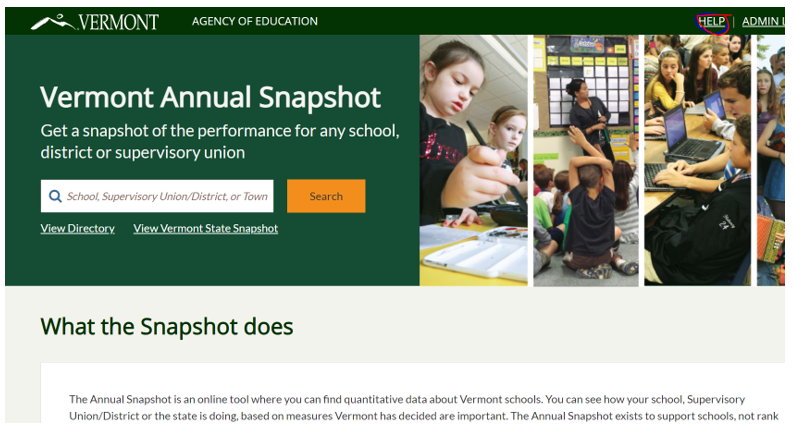
On the Help page is a link to “Data Downloads.” There is a screen shot of how this looks below. Click on the link titled "Data Download."
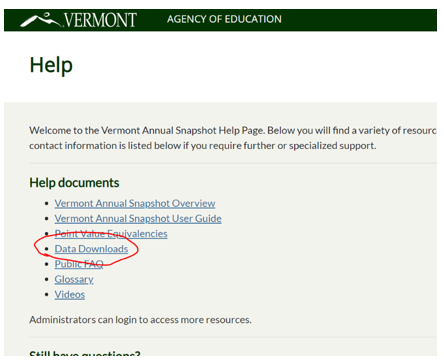
The “Data Downloads” link allows you to access data by the different categories (see dropdown example below) included in the Annual Snapshot. You can sort based on the data you are looking for in the “Data” field window.
For example, “Safe and Healthy Schools” is a separate “Data Download” (or category) from “Assessment Results.”
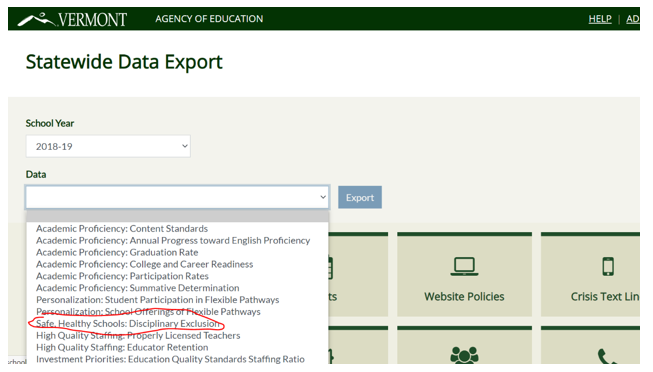
Select the data category that you would like to download by clicking it. This will start the download into a data format that is easy to read using excel or google sheets. After the download is complete it will be available in your “downloads” folder if you are a window users or your default download location for other operating systems.
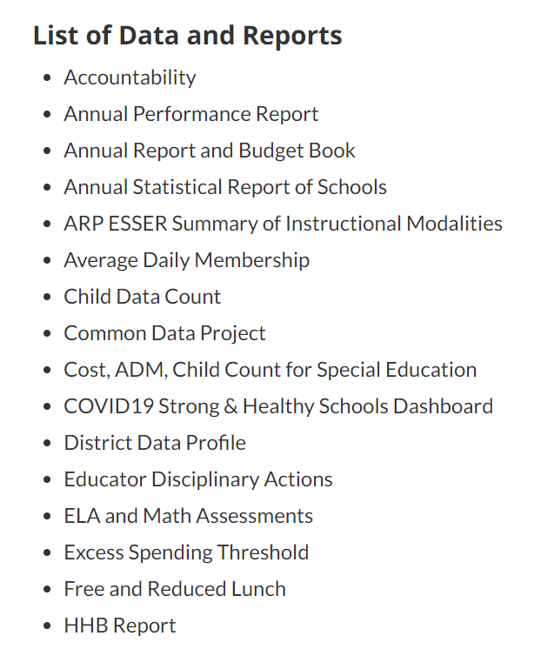
The Data and Reports landing page contains a hyperlinked list of other reports that are available. [Data and Reporting | Agency of Education (vermont.gov)](https://education.vermont.gov/data-and-reporting}